How to Rename PDF Files Based on Content Using NameQuick
Transform messy PDF filenames into organized, meaningful names by analyzing actual document content with AI
Stop wasting time hunting through folders full of PDFs named document.pdf, scan_001.pdf, and download.pdf. NameQuick reads the actual content of your PDF files and creates descriptive names that tell you exactly what each document contains. Learn how to rename PDF files based on content automatically using AI-powered analysis.
✗Before: PDF Chaos
...and 50 more mystery files
Which one is your Amazon receipt? Your lease agreement? Your tax documents? Nobody knows without opening each file.
✓After: Content-Based Names
Every file tells its own story
Now you can find any document instantly. Each filename tells you exactly what's inside, when it's from, and how much it cost.
See PDF Content Analysis in Action
Watch how NameQuick reads PDF content and creates meaningful filenames automatically.
Why PDF Content Analysis Changes Everything
Stop opening every PDF to see what's inside. Know exactly what each document contains just from the filename.
Time savings:
Find any document in seconds instead of minutes
Search your files by company name, date, amount, or document type without opening anything.
Search examples:
"Amazon", "2024-03", "$299", "Invoice"
Create a filing system that works for accounting, legal, research, or any document-heavy workflow.
Perfect for:
Invoices, contracts, receipts, research papers
How NameQuick Analyzes PDF Content
NameQuick doesn't just rename files randomly. It uses advanced AI to read and understand your PDF documents, then creates meaningful names based on what it finds inside.
Full Text Content
Reads all text, headers, and body content
Document Structure
Identifies invoices, contracts, receipts, reports
Key Information
Extracts dates, amounts, company names, addresses
Context Understanding
Understands relationships between different data points
Text Extraction
Converts PDF content to readable text
Document Classification
Identifies document type and purpose
Information Extraction
Pulls out relevant data points
Name Generation
Creates descriptive filename
Invoice PDF Analysis
PDF Content (What NameQuick Sees):
Date: March 15, 2024
Bill To: John Smith
From: ABC Services LLC
Description: Web Development
Amount: $2,500.00
Due Date: April 15, 2024
AI Analysis Result:
Document Type: Invoice
Company: ABC Services LLC
Date: 2024-03-15
Amount: $2,500.00
Invoice Number: INV-2024-001
Generated Filename:
2024-03-15_ABC_Services_Invoice_$2500.pdf
Contract PDF Analysis
PDF Content (What NameQuick Sees):
Effective Date: January 1, 2024
Between: XYZ Corporation
And: Freelance Designer
Services: Logo Design
Term: 3 months
Total Value: $5,000
AI Analysis Result:
Document Type: Service Agreement
Company: XYZ Corporation
Date: 2024-01-01
Service: Logo Design
Value: $5,000
Generated Filename:
2024-01-01_XYZ_Corp_Service_Agreement_Logo_Design.pdf
Receipt PDF Analysis
PDF Content (What NameQuick Sees):
Store #1234
Date: 03/15/2024 10:30 AM
Items:
- Grande Latte $4.85
- Blueberry Muffin $2.95
Total: $7.80
Payment: Credit Card
AI Analysis Result:
Document Type: Receipt
Merchant: Starbucks
Date: 2024-03-15
Total: $7.80
Items: Latte, Muffin
Generated Filename:
2024-03-15_Starbucks_Receipt_$7.80.pdf
Step-by-Step: Rename Your PDF Files Based on Content
Follow this simple tutorial to transform your messy PDF filenames into organized, searchable names in under 5 minutes.
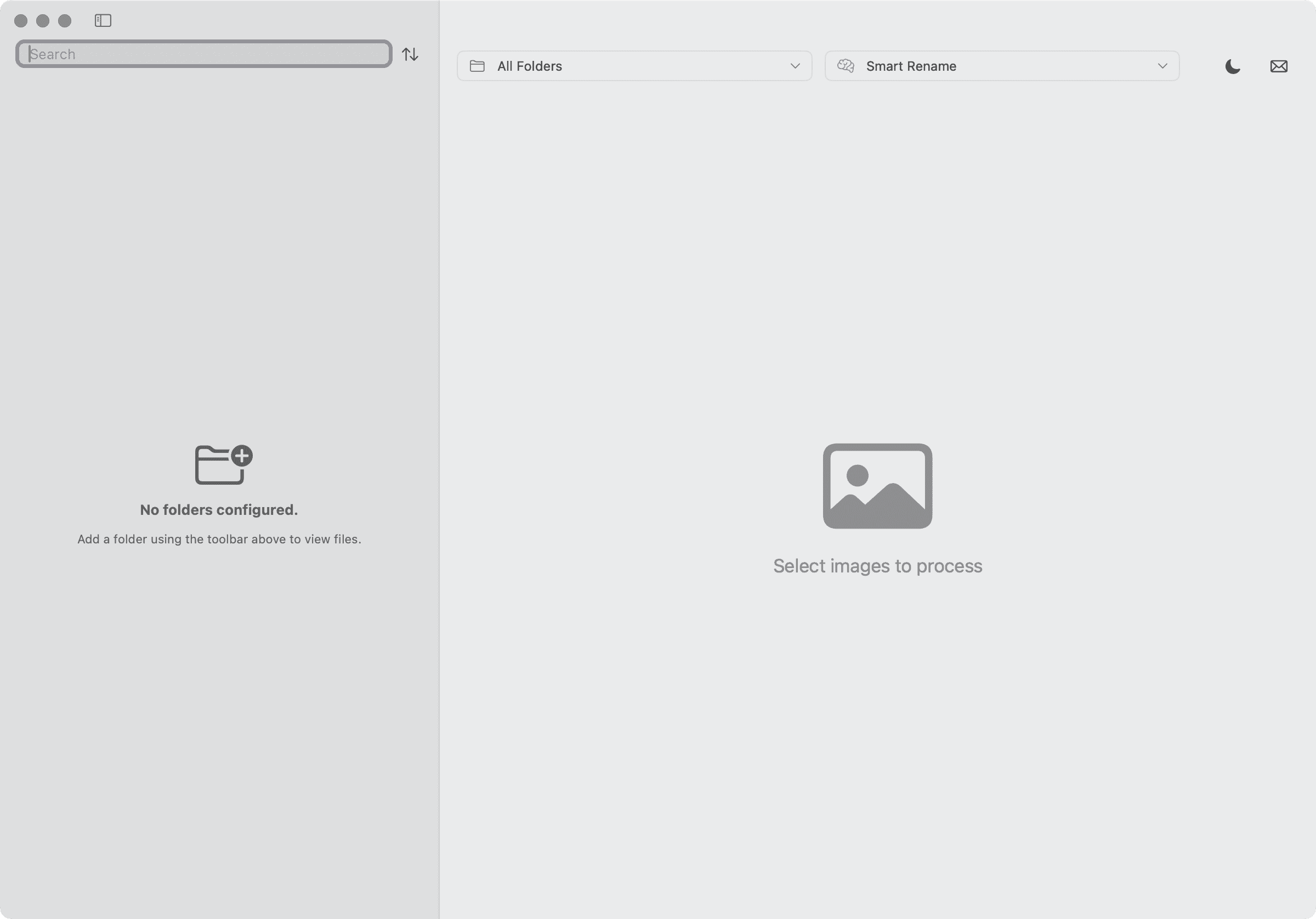
Launch NameQuick and ensure you're on the "Smart Rename" tab
Drag & drop PDFs here
Drag and drop your PDF files or click to browse and select them
Press "Play" and watch NameQuick analyze content and create meaningful names
1. Choose Template Type
2. Template Preview
Invoice Template:
Example: 2024-03-15_Apple_INV-001_$299.99.pdf
3. Batch Process Your PDFs
Before:
• document.pdf
• scan_001.pdf
• invoice_final.pdf
After:
• 2024-03-15_Amazon_INV-001_$299.99.pdf
• 2024-03-10_Microsoft_INV-002_$1500.00.pdf
• 2024-03-08_Google_INV-003_$750.00.pdf
Best Practices
Use Clear, Scanned PDFs
High-quality scans give better text recognition
Process Similar Documents Together
Group invoices, contracts, or receipts for batch processing
Review Before Final Rename
Check the suggested names and make adjustments if needed
!Common Issues to Avoid
Blurry or Low-Quality Scans
May result in incomplete text extraction
Mixed Document Types
Use Smart Rename for mixed types, Templates for consistent types
Password-Protected PDFs
Remove password protection before processing
Set up NameQuick to automatically rename PDFs as soon as they appear in your Downloads folder or any other folder you choose.
Setup Steps:
- 1Click + next to Folders in the sidebar
- 2Add your Downloads folder (or any folder where PDFs appear)
- 3Choose behavior: Smart Rename or a specific Template
- 4Toggle Auto On next to the folder — new PDFs will be renamed automatically
Real-World PDF Examples: Before & After
See how NameQuick transforms different types of PDF documents from chaos to clarity with real examples.
Invoice Organization
Before:
• document.pdf
• scan_001.pdf
• invoice_final.pdf
• download.pdf
After:
• 2024-03-15_Amazon_Invoice_$299.99.pdf
• 2024-03-10_Microsoft_Invoice_$1500.00.pdf
• 2024-03-08_Google_Invoice_$750.00.pdf
• 2024-03-05_Apple_Invoice_$199.99.pdf
Contract Management
Before:
• contract_v2.pdf
• agreement_signed.pdf
• legal_document.pdf
After:
• 2024_Service_Agreement_XYZ_Corp.pdf
• 2024_NDA_ABC_Company.pdf
• 2024_Lease_Agreement_Downtown_Office.pdf
Receipts & Expenses
Before:
• receipt.pdf
• IMG_2024_scan.pdf
• expense_march.pdf
• grocery_receipt.pdf
After:
• 2024-03-15_Starbucks_Receipt_$7.80.pdf
• 2024-03-14_Target_Receipt_$45.67.pdf
• 2024-03-13_Whole_Foods_Receipt_$89.23.pdf
• 2024-03-12_Gas_Station_Receipt_$52.40.pdf
Tax Documents
Before:
• tax_docs.pdf
• w2_form.pdf
• 1099_document.pdf
After:
• 2024_Tax_Return_Form_1040.pdf
• 2024_W2_Apple_Inc.pdf
• 2024_1099_Freelance_Income.pdf
Accounting Teams
Process hundreds of invoices, receipts, and expense reports with consistent naming
Template:
{date}_{vendor}_{type}_{amount}
Legal Professionals
Organize contracts, agreements, and legal documents with clear identification
Template:
{date}_{document_type}_{party_name}
Researchers
Catalog research papers, reports, and academic documents for easy reference
Template:
{year}_{author}_{title}
Time saved searching for documents
Accurate content-based renaming
Manual file organization needed
Advanced PDF Templates for Consistent Naming
For users who process the same types of PDFs regularly, templates provide consistent, structured naming patterns that ensure every document follows the same format.
Consistent Formatting
Every PDF follows the same naming pattern
Precise Data Extraction
Tell AI exactly what information to look for
Batch Processing
Process hundreds of similar documents at once
Perfect for Workflows
Integrate with existing business processes
🎯 Use Templates When:
- • Processing the same document type regularly
- • Need consistent naming across all files
- • Want to extract specific data points
- • Building an organized filing system
⚡ Use Smart Rename When:
- • Processing mixed document types
- • Want quick, general descriptions
- • Don't need specific formatting
- • Getting started with file organization
Invoice Template
Template Instructions:
Generated Names:
Perfect for accounting teams processing vendor invoices
Receipt Template
Template Instructions:
Generated Names:
Great for personal expense tracking and tax preparation
Contract Template
Template Instructions:
Generated Names:
Essential for legal teams and contract management
Building a custom template is simple. Just tell NameQuick what information to look for in your PDFs using natural language.
Step 1: Identify Key Information
For a research paper template:
- • Publication year
- • First author's last name
- • Main topic or title
- • Journal or conference name
Step 2: Write Template Instructions
Result:
Best Practices for PDF File Organization
Get the most out of NameQuick's PDF content analysis with these professional tips and organizational strategies.
✓ Use High-Quality Scans
300+ DPI scans ensure better text recognition and more accurate content analysis
✓ Keep Text Readable
Avoid overly compressed PDFs that make text blurry or pixelated
✓ Remove Passwords First
NameQuick can't analyze password-protected PDFs, so unlock them before processing
✓ Process Similar Documents Together
Batch process invoices, contracts, or receipts separately for better consistency
📁 Create Document Type Folders
/Invoices, /Contracts, /Receipts, /Tax Documents for easy navigation
📅 Use Year-Based Organization
Create yearly subfolders: /Invoices/2024, /Contracts/2024 for long-term storage
🔍 Leverage Search Functionality
With descriptive filenames, you can find any document instantly using search
🔄 Set Up Auto-Processing
Configure watch folders to automatically rename new PDFs as they arrive
Accounting Team Workflow
1. Email Processing
Save all invoice PDFs from email to a "New Invoices" folder
2. Batch Processing
Use Invoice Template to rename all files consistently
3. Auto-Sort to Folders
Move processed files to monthly folders automatically
Legal Team Workflow
1. Document Intake
Contracts arrive via email, DocuSign, or client portals
2. Smart Classification
Template extracts contract type, parties, and effective date
3. Client File Organization
Files automatically sorted by client and document type
Personal Tax Preparation
1. Receipt Collection
Scan or photograph receipts throughout the year
2. Expense Categorization
Receipt template identifies merchant, date, and amount
3. Category Folders
Sort by tax category: Business, Medical, Charitable
❌ Problem: Incomplete Text Recognition
AI can't read all text in scanned documents
❌ Problem: Wrong Information Extracted
Template pulls incorrect data from documents
❌ Problem: Files Not Processing
NameQuick won't analyze certain PDF files
❌ Problem: Inconsistent Naming
Similar documents get different naming patterns
🎯 Use Metadata for Sorting
Include creation date, document type, and priority level in filenames for advanced sorting
🔗 Create Naming Conventions
Establish team-wide naming standards and train everyone on the same templates
📊 Monitor Processing Results
Regularly review renamed files to improve template accuracy and catch edge cases
🔄 Integrate with Workflows
Connect NameQuick to your existing document management systems and cloud storage
💾 Backup Before Processing
Always keep backups of original files before batch processing large document sets
🎛️ Fine-tune Templates
Test templates with sample documents and refine instructions for better accuracy
Ready to Organize Your PDFs?
Transform your chaotic document folders into a searchable, organized system in minutes.